Oracle SCM Interview Questions
by Venkatesan M on May 17, 2017 11:04:31 AM

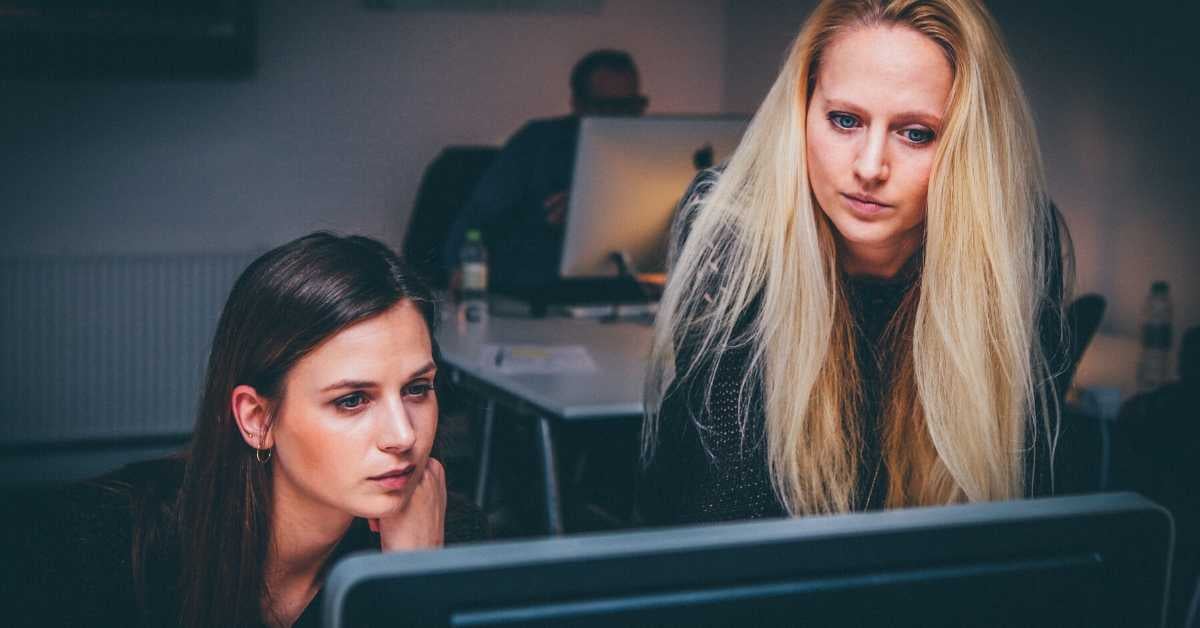
Q1. Control Options in Inventory
Ans: Lot Control , Locator control, serial control, revision control, locator & sub inventory restrictions.
Q2. Trip ?
Ans: Trip is a carrier specific and contains atleast two stop such as stop to pick up goods and deliver goods.
Q3. What is the difference between 'Accrue On Receipt' and 'Accrue at Period End'?
Ans: Accrue On Receipt means that when a receipt is saved, accrual transactions are immediately recorded and sent to the general ledger interface. This is also known as "online" accruals. Accrue at Period End means that when a receipt is saved, the accrual transactions are not immediately recorded and sent to the general ledger; instead, the accounting entries are generated and sent at the end of the month by running the Receipt Accruals - Period-End Process.
All items with a destination type of either Inventory and Outside Processing are accrued on receipt. For items with a destination type of Expense, you have the option of accruing on receipt or at period end.
Q4. Why are expense items typically accrued at period-end, and why are inventory Items always accrued on receipt?
Ans: One should accrue on receipt if perpetual inventory is adopted to facilitate reconciliation between inventory valuation reports and accounting entries. Expense items typically are not accounted for on a daily basis, and most companies find it easier to account for and reconcile these expenses at month-end rather than at the time each individual expense is incurred.
When both inventory and expense items are accrued on receipt, the following problems may be encountered:
A) Receiving inspection balances will include both inventory assets and expenses, so at the end of the month, they will need to be manually reclassified.
B) The number of entries needed to research and reconcile the perpetual A/P Accrual Account(s) becomes significantly increased. Since the expense receipts could double the number of accrual accounting entries to process, the Accrual Reconciliation Report could take twice as long to run. The amount of time required by your staff to research any discrepancies would also increase.
5.What is the significance of the Document Total and Account Range types on the Approval Groups form?
The Document Total type sets the maximum limit for any approval actions taken by the user whom the approval group applies to. If multiple Document Totals are specified, the restriction will be to the Document Total, which is the lowest. The Account Range also allows for a document total which is then tied to a specific range of accounts listed on the same line. It is possible to have different account ranges with different amount Limits. This allows the same user to have a different dollar/account limit. It is mandatory to have an account range specified in each approval group defined. By default, if there is not an account range defined, all accounts will then be excluded from the document approval process, which means that the documents will not have an ability to become approved.
Q6. How is it possible to approve a blanket release when the blanket purchase agreement is showing that the full amount has already been released?
Ans: The validation of a release dollar amount is not against the amount agreed on the header of the blanket purchase agreement; instead, it validates against the Amount Limit specified in the Terms and Conditions window of the Purchase Orders form. If this field is left blank, then the release can be for any amount. Therefore, it is imperative that the Amount Limit field be populated with the same dollar amount as the Amount Agreed field in the header region of the Purchase Orders form, depending on the business needs. It should also be noted that Release 11i also has introduced an Amount Limit field that can be defined at the line level of the blanket agreement.
Q7. I am delegating the approval of a PO to someone who doesn't have access to open this PO. Would he be able to approve it?
Ans: Since he has been 'delegated' the approval authority from you, his approval actions would be adjudged as if you were taking those actions on this document. However, the document would remain inaccessible to him. This is because by 'Delegating', you are only allowing him to act on approval decisions on your behalf, rather than also delegating him the access authority.
Q8. Does autocreate add to an existing PO shipment that has been encumbered?
Ans: Purchasing does not add to an existing purchase order shipment if that shipment has been encumbered even though all the grouping columns necessary to combine shipping information are there.
Q9. an requisition line with item number and without item number [one time item] be combined to single document line in autocreate?
Ans: If you want to combine two requisition lines for the same item, one with an item number and one without, you have to manually autocreate the document and use Modify on the Tools menu to add the predefined item to the requisition line for the one time item.
Q10. What are the setups required for Encumbrance Accounting?
Ans:
In General Ledger
a) Enable budgetary control in your Set of Books:
Navigation: Setup->Financials->Books
Alternative Region : Budgetary Control Options Flag Enable Budgetary Control.
b) Create budgetary control groups:
Navigation: Budgets->Define->Controls
Create name, description and enter Budgetary control rules. e.g.. Add Purchasing as Source with category Purchases.
This control group has to be attached at the Site level or User level Profile Option (Budgetary Control Group) and this will control the behavior regarding the tolerance of budgetary control.
c) Define Budget:
Navigation->Budget->Define->Budget
In Budget, basically you set period boundary for your budget i.e. time frame.
Remember to open the periods for the budget by pressing the Open next year button.
NOTE:A prerequisite to the above step is that Encumbrance year should be open at Set of Books level.
Navigation: Setup->Open/Close
d) Define Budget Organization:
Navigation: Budget->Define->Organization
In this step you choose the accounts for which you want to have control and link it to your Budget defined in step 'c'. Complete Header of form and Navigate to Ranges and define your ranges for your organization.
e) Encumbrance types:
Navigation: Setup->Journals->Encumbrances.
Encumbrance types are defined so as to bifurcate the reservation of funds done at different levels i.e. Requisition, PO or Invoice level, it helps management people in having better financial control.
a) Enable encumbrance: Encumbrance has to be enabled in Financial Options form in Purchasing modules.
In Purchasing: Setup->Organization->Financial Options (Alternative region Encumbrance)
Select different encumbrance types for different levels i.e. Requisition, PO and Invoice. Here you attach the types that you defined in step 1.e of GL setup.
Q11. What steps do I take when the approval of the purchase order fails due to insufficient funds?
Ans:
1.Identify the distribution that is failing, the error message will usually indicate which distribution is in error. Obtain the ccid of this distribution account.
2.Check the budget organization for which this code combination id is assigned. This is accomplished in General Ledger (Budgets - Define - Organization).
a) First find the budget_entity_id (budget that this account is tied to)
select set_of_books_id , budget_entity_id ,
range_id, AUTOMATIC_ENCUMBRANCE_FLAG ,FUNDS_CHECK_LEVEL_CODE from
GL_BUDGET_ASSIGNMENTS where CODE_COMBINATION_ID = '&#####' ;
b) Using the budget_entity_id query the Budget Organization name.
select name, set_of_books_id , status_code from GL_BUDGET_ENTITIES
where budget_entity_id = '&####';
Specifically verify the Amount Type, the Boundary and the Funding Budget values. The funding budget should be active and ensure that your encumbrance amount has not exceeded the funds available for the funds checking interval (boundary). For example, if the budget total is $100,000.00, the amount budgeted per quarter is $25,000.00, the Amount type is YTD and the boundary is QTD, then check that the purchase order encumbrance would not exceed the boundary amount of $25,000.00.
Q12. The Encumbrance Detail Report does not pick up expected purchase orders.
Ans: Review the parameters passed to the report to verify that the selection criteria did not exclude the purchase order. The selection of purchase orders on this report is based on the following information in the database:
- the setting of the encumbered_flag in po_distributions, needs to be set to Y, and the cancel_flag in po_line_locations must be set to N and
- the gl_encumbered_date in po_distributions must be between the dates passed to the report for the encumbered dates and
- the vendor used on the purchase order must be included by the Vendor parameter and
- the po_distributions.prevent_encumbrance_flag must be set to N
Q13. I am using encumbrance accounting and when I forward a Purchase Order for approval, I am encountering the following error: APP-14166: Please enter a forward to employee or funds are not reserved.
Ans: You must check the Reserve Funds check box when forwarding and/or approving a Purchase Order if you are using encumbrance. You can check to see if you are using encumbrance in Purchasing by doing the following:
- Setup/Organizations/Financial Options
- Change the Alternate Region to Encumbrance and see if the Use PO Encumbrance check box is checked.
- Refer Note 1064155.6 for more details.
14. What are Reminder notifications?
Ans: Once an approver doesn?t respond to approval notification for quite sometime, then a reminder notification can be sent out to the approver. You can send up to two reminders to an approver using the Timeout feature. You can also specify that after a certain period of time, the document be forwarded automatically to the next approver in the hierarchy. This feature has to be setup by you by changing the PO and/or Requisition approval workflow in Oracle Workflow Builder.
Q15. How do you setup the timeout feature?
Ans: In Oracle Workflow Builder, open the ?PO Approval? workflow (for purchase orders) or the ?PO Requisition Approval? workflow for requisitions. To enable the Timeout feature in the PO Approval workflow, modify the following activities in the Notify Approver sub process by entering a Timeout period in their Properties windows:
Approve PO Notification, PO Approval Reminder 1, and PO Approval Reminder 2.
To enable the Timeout feature in the PO Requisition Approval workflow, modify the following activities in the Notify Approver sub process by entering a Timeout period in their Properties windows: Approve Requisition Notification, Requisition Approval Reminder1, and Requisition Approval Reminder2.
Q16. How do you generate the notifications for the documents that need to be started up in approval yet?
Ans: You can run ?Send Notifications For Purchasing Documents? program to search the documents that are incomplete, rejected, or in need of re-approval and send notifications to the appropriate people informing them about the document?s status.
Q17. Why does the create releases process not create a Release when we have run the CREATE RELEASES program against a Blanket Purchase Order whose EFFECTIVE DATES are in the future with a valid Sourcing Rule?
Ans: The CREATE RELEASE program must be run within the EFFECTIVE DATES of the Blanket Purchase Order. This is because the program verifies whether the SYSTEM DATE falls within the EFFECTIVE DATES, when looking for the Releases to be created. This is a standard functionality.
Q18.When we try to run Requisition import after running a Min-Max planning request why is it that requisitions are created from Requisition import but no releases are created against blanket POs.
Ans: For Releases to get created automatically in the Requisition Import process:
- Check for the profile option PO: Release During Requisition Import which should be set to 'Yes to create releases during requisition import.
- 'Sourcing Rule' must have current date between 'effective date' and 'to date'.
- Check that the requisition is sourced with the blanket, and the requisitions are approved as part of the Requisition Import process.
- If the Encumbrance is ON, then the requisition will not get approved and will be in pre approved status and hence release will not get created.
- Check the profile option MRP: Purchasing By Revision (If requisitions are coming from MRP) and INV: Purchasing By Revision (If requisitions are coming from INV). This must be set according and should not be null. This profile option must be set to 'Yes' or 'No' according to the customers requirement.
- Verify the table PO_REQUISITIONS_INTERFACE, column AUTOSOURCE_FLAG is Y.
- Verify if this item has a blanket purchase agreement approved and it is not closed or cancelled.
Q21. Can we save and approve blanket PO releases without entering promised and need-by date?
Ans: If the item is either MRP/DRP, MPS/DRP or DRP planned item the promised date or need by date is mandatory and the user has to enter the date. If the item is not planned, then it is not mandatory.
Q20. What is the significance of "PO: Convert Requisition UOM to Source Document UOM" profile option?
Ans: Earlier in Autocreate if the requisition UOM is different from the BPA UOM the user would not be allowed to create a release. But in Create releases program this was possible. To make the behavior consistent we have introduced this profile option. If this profile is set to yes we allow the autocreation of the release with the quantity and UOM converted to that of the BPA. If the profile is set to yes we do not allow the creation of the req both in autocreate as well as the create releases program.
Q21. Firm
Ans: When you firm an order, Master Scheduling/MRP uses the firm date to create a time fence within which it will not suggest new planned purchase orders, cancellations, or reschedule in actions. It continues to suggest reschedule out actions for orders within the time fence. If several shipments with different promised or need by dates reference the same item, Master Scheduling/MRP sets the time fence at the latest of all scheduled dates.
You can firm orders at the document header or shipment level. If you firm at the header level, Purchasing applies this control to every shipment on the document.
Q22. What is the setup needed for using Create Documents workflow?
Ans: If you want document creation to be launched online upon requisition approval, then item Send PO Autocreation to Background in requisition approval process should be set to N. Otherwise if this attribute is set to Y (default) then the requisition approval process launches the create document workflow when workflow background process is run. In this case, workflow background process must be run with parameters: item type PO Requisition Approval and deferred Yes.
- Sourcing should be set up, so that the requisition gets sourced while creating it.
- If you want Create Document workflow to create the documents, then the Release Method in ASL attributes should be defined as Release Using AutoCreate.
- In workflow definition for workflow PO Create Documents, the item attribute Is Automatic Creation Allowed? should be set to Y (Default). Also if attribute Should Workflow Create the Release? is set to Y (default), then workflow tries to create the releases.
Q23. How does the Create Document Workflow decide which buyer to use for the automatically created documents?
Ans: Workflow tries to retrieve buyer information in following order:
- Buyer specified on the Requisition Line
- Default buyer from Master Item
- Category
- Buyer of the source document
When creating a release, workflow retrieves the buyers name from the blanket agreement. If workflow cannot find a buyer, it doesn’t create a document
Q24. What is the difference between the agreed amount and the amount limit fields while entering a contract purchase agreement and issues related to these fields?
Ans:
- The agreed amount field at the header level is copied to the amount limit in the terms and conditions block. This is also the amount that is printed on the blanket agreement and represents the contract amount between you and the vendor.
- The amount limit field will restrict the cumulative releases applied to this purchase agreement from exceeding the specified dollar amount entered here. The value of this field must be equal to or greater than the agreed amount field. This column is used for release approval amount validation. If the total cumulative releases exceed this amount approval will fail. The purpose of this field is to allow user to set a higher approval amount limit than the amount agreed.
Q25. What is the use of list price and market price on Purchase Order?
Ans: If you have entered an item, Purchasing displays the list price for the item. You can accept the default list price or change it. You can use this field to help evaluate your buyers. Purchasing uses the list price you enter here in the savings analysis reports. Savings Analysis Report (By Buyer) and Savings Analysis Report (By Category). If you enter an item, Purchasing displays the market price for the item. Use this field to help evaluate your buyers. Purchasing uses the price you enter here in the savings analysis reports if you do not provide a value in the List Price field.
Q26. What is the significance of the fields 'Allow Price override' and 'Price limit'?
Ans: For planned purchase orders and blanket purchase agreements only, check Allow Price Override to indicate that the release price can be greater than the price on the purchase agreement line. If you allow a price override, the release price cannot exceed the Price Limit specified on the line. If you do not allow a price override, the release price cannot exceed the Unit Price. You cannot enter this field if the line type is amount based. If you allow price override, enter the Price Limit. This is the maximum price per item you allow for the item on this agreement line.
Q27. Can I setup a different Purchase Order type default for the PO form?
Ans: The Purchase Orders form always defaults a PO type of 'Standard Purchase Order', and there is no setup, which can change this. Although the default value cannot be changed, the user can overwrite the defaulted type once the Enter PO form is opened.
Q28. Can the original Purchase Order can be viewed in any way, for a revised Purchase Order?
Ans: The original version of a revised PO cannot be viewed from the PO form or PO summary form. Information on the original PO is stored in the PO_HEADERS_ARCHIVE and PO_LINES_ARCHIVE tables, and can be obtained through SQL, using the PO_HEADER_ID column as a common reference.
Q29. Create a Purchase Order. Input the Header and Line information and find that the Shipments button at the bottom of the form is grayed out.
Ans: Setup the Receiving Options to enable the Shipment Button in the Purchase Order form. Navigation: Setup --> Organizations --> Receiving Options. Once set-up these options for your Organization you will have the Shipments button enabled. Ensure that the Purchasing Options and Financial Options are defined for your Organization.
Q30. Why is there no category displayed or list of values for the category field in the purchase order you are creating?
Ans: You must also create category codes for your items. Then create a Category set for Purchasing controlled at the master level. Assign your items to a category code and the Purchasing category set you have created. Confirm that in Default Category Sets the Purchasing application points to the Purchasing Category set. This will populate the category and description when the item number is selected at the PO line level.
Q31. What does the Account Generator process do?
Ans: The Account Generator process builds charge, budget, accrual, and variance accounts for each purchase order, release, and requisition distribution based on the distribution’s destination type. It is a synchronous Workflow process.
Q32. What are the Pre-requisites to use Account Generator?
Ans: Before using the Account Generator you must:
- Define your Accounting flexfield structure for each set of books.
- Define flexfield segment values and validation rules.
- Set up Oracle Workflow.
- Decide whether you want to use the Account Generator processes as seeded in Oracle Purchasing, or you need to customize them to meet your accounting needs.
Q33. Will the account generator build the charge account based on project information?
Ans: No. By default, the Account Generator process as seeded in Oracle Purchasing would not consider the project information to build the account. To achieve this functionality, you should customize the Account Generator to consider the project details. There is a dummy sub process 'Build Project Related Account' seeded in the Account Generator workflow, available for customization. You would also have to modify function PO_WF_PO_CHARGE_ACC.IS_PO_PROJECT_RELATED to return a value of "True".
For more information on how to customize the Account Generator, please refer to the manual Oracle Purchasing Account Generator Workflow Customization Example.
Q34. When the charge account field is non updateable?
Ans: In the following cases the charge account field is not updateable:
- If the destination type code is INVENTORY or SHOP FLOOR.
- If the distribution is already encumbered.
- If the PO is created from a encumbered Requisition
- If the destination type code is Expense and
- If the project is entered and the profile option PA_ALLOW_FLEXBUILDER_OVERRIDES is set to NO
- If the expense accrual code= RECEIPT
Q35. What should I do if the Purchase Document Open Interface (PDOI) process fails?
Ans: The first thing is to check for the error message and examine description from the po_interface_errors table for the given interface_header_id. The description would be self explanatory. Accordingly check for the data in the po_headers_interface, po_lines_interface tables and correct them and run the PDOI again with the corrected data.
Q36.What can Receiving Routing be used for and how does it default?
Ans:
Direct Delivery - Perform Receive and Delivery on Receipts Screen at the same time.
3-way matching.
Standard Receipt - Perform Receive on Receipts screen.
Perform Delivery on Receiving Transactions screen.
3-way matching.
Inspection Required - The inspection is required after Receiving and before Delivery.
4-way matching.
You can override the Receiving Routing on the Receipts screen only if the Profile RCV: Allow Routing Override is set to 'Yes'.
The Receiving Routing on the receipts screen is defaulted as follows:
1. Purchase Order shipment
2. if 1 is null, then Item Attribute
3. if 2 is null, then Vendor Attribute
4. if 3 is null, then Receiving Option
Q37. How many Transaction Types exist?
Ans:
- Receive - Receive the items into Receiving Dock.
- Deliver - Deliver the items into expense or inventory destination.
- Return to Vendor - Return the received items directly to vendors.
- Return to Receiving - Return the delivered items to Receiving Dock or inspection.
- Accept - Accept items following an inspection.
- Reject - Reject items following an inspection.
- Transfer - Transfer items between locations.
- Correct - Enter a positive or negative adjustment to a receiving or delivery transaction.
- Match - Match unordered receipts to purchase orders.
- Unordered - Receive items without purchase orders
Q38. What are the major receiving tables involved?
Ans:
- RCV_SHIPMENT_HEADERS
- RCV_SHIPMENT_LINES
- RCV_TRANSACTIONS
- RCV_RECEIVING_SUB_LEDGER
Q39. What are the minimum setups required for Items which we use for Internal Sales Order?
Ans: The items which we use for Internal Sales Order must be Inventory enabled, internally orderable and stockable, shippable, and Order Management transactable for the source organizations. Under Inventory, you need to select the Inventory Item, Transactable, and Stockable options. Under Order Management, you need to select the Internal Ordered, Internal Orders Enabled, OE Transactable, and Shippable options.
Q40.What are the steps to perform Inter-Organization Transfer?
Ans: Follow these 3 simple steps:
1. Setup Shipping Network: This information describes the relationships and accounting information that exists between a from (shipping) organization and a to (distribution) organization.
Navigation path:
A. Choose the Inventory Manager responsibility.
B. Setup/Organizations - Make sure that there is an entry for from/to organization (between the organizations you intend to perform the transfer). When you click on this form, you will get a LOV with orgs.
-Choose the From Org.
-Transfer Type can be either Intransit or Direct (Direct would ship directly to Inventory, so it would be a Direct Delivery).
-FOB can be either Receipt or Shipment, if the transfer type is entered as Intransit.
If Receipt the source inventory quantities get updated at time of receipt.
If it be Shipping, then the quantities get updated as soon as the shipment is done.
2. Inventory/Transactions/Interorganization Transfer: When you click on this form, you will get a LOV with orgs. Choose the from org. Specify the to-org, transfer type as intransit, and input a value for shipment-number.
Click on the transaction lines button. Input the item, the quantity and the subinventories between which you want to do the transfer. (Sometimes there might not be enough quantity in the from-org to do this. For this : Go to: Inventory/Transactions/Miscellaneous Transactions. Specify the Type as Miscellaneous Receipt. Click on transaction lines button and specify item/quantity).
3. Receive against an Inter-org Transfer: Choose Purchasing Super User responsibility.
Under Purchasing/Receiving/Receipts - Query up against Shipment Number in the find window. In RCV Transactions block, specify the quantity you want to receive and commit the transaction.
Q41. How are Lot and Serial Numbers handled in Inter-Organization Transfers?
Ans: When you perform an inter?organization transfer, the source and destination organization may have different lot/serial controls. Purchasing handles this situation as follows:
- When the source organization uses controls and the destination organization does not, the control numbers are recorded as being issued from the source organization. Lot/serial transactions are recorded for the destination organization.
- When the source organization does not use controls and the destination organization does, the transaction is processed normally.
- When both source and destination organizations use controls, the control numbers are recorded as being issued from the source organization. These control numbers are tracked to insure that the same control numbers that were shipped are the ones that are received.
- When items are returned from inventory to receiving or to the supplier, only the control numbers originally recorded for the delivery transaction can be used.
Q42. What are the main tables involved in Inter-Organization Transfer?
Ans: A check is carried out to see if the transaction date is in an open period as specified in the profile option (INV: Transaction Date Validation). The column is acct_period, the table is ORG_ACCT_PERIODS.
The organizations setting, cost information, etc, are derived from:
ORG_ORGANIZATION_DEFINITIONS, MTL_PARAMETERS, MFG_LOOKUPS, MTL_INTERORG_PARAMETERS
[HR_ORGANIZATION_INFORMATION - for rel 11I].
The transaction information is derived from MTL_TRX_TYPES_VIEW for inter-org transactions where transaction_source_type_id=13.
The item information is derived from MTL_SYSTEM_ITEMS [MTL_SYSTEM_ITEMS_B - for rel 11I].
A check is carried out to verify the available item quantity on MTL_DEMAND and
MTL_ONHAND_QUANTITIES [MTL_RESERVATIONS included in rel 11I].
MTL_SUBINVENTORIES_TRK_VAL_V keeps track of the values of the subinventories.
MTL_ITEM_LOCATIONS is searched for the locators specified (if used).
GL_CODE_COMBINATIONS is searched for a valid locator combination (if used).
The cost of the item is gotten from CST_CG_ITEM_COSTS_VIEW.
The transaction is inserted into MTL_MATERIAL_TRANSACTIONS_TEMP table.
If the item is under lot control, lot information is deleted from MTL_TRANSACTION_LOTS_TEMP, likewise the serial numbers information if the item is serialized is deleted from MTL_SERIAL_NUMBERS_TEMP, MTL_SERIAL_NUMBERS.
The new lot information is inserted into MTL_TRANSACTION_LOTS_TEMP.
Q43. What is a Debit Memo Invoice?
Ans: Negative amount invoice which is created and sent to a supplier to notify the Supplier of a credit you are recording.
Q44. What is Pay On Receipt?
Ans: Pay on Receipt (also known as ERS (Evaluated Receipt Settlement) or Self-Billing) is an Oracle Purchasing's concurrent program, which automatically creates invoices in Oracle Payables and matches them with PO's automatically for the received amount. The short name for the program is POXPOIV.
Q45. What is the significance of Ageing Period (R11i)?
Ans: The parameter Aging period determines the transactions on the receipt that can be considered for the invoice creation. For ex if aging period is given as 1, then all the transactions that have a transaction date less than or equal to the (sysdate-1) are considered for invoice creation. The aging period can be set thru the profile option PO: ERS Aging period.
Q46. What are some of the supported and non-supported features of the Receiving Open Interface?
Ans: The non-supported features include:
- Lot number transactions
- Serial number transactions
- Dynamic locator control
- Replace transactions
- Separate RECEIVE and DELIVER transactions
- This means that if there is a RECEIVE transaction processed using the open interface, then the DELIVER transaction for that RECEIVE transaction needs to be manually created using the Receiving Transactions form.
- DELIVER transactions as a single transaction
- May not handle Inter-Org Transfers or Internal Sales Order transaction types
- May not be used for creating unordered receipts
Q47. The supported features are the ones that exist in the Oracle Purchasing application, excluding the above. The receipt information from Advance Shipment Notice, Advance Shipment Notice with billing information, and other sources can be used to create in transit shipments, receipts and delivery transactions as output in the database.
Ans: The supported transaction types are:- - SHIP for a standard shipment
- - RECEIVE for standard receipt
- - DELIVER for standard receipt and delivery transactions.
Q48. If you make changes to a sales order after the Purchase Order (PO) has been generated, will the order changes automatically be updated on the PO?
Ans: Order changes will not be automatically updated on the PO. Pulling up the Discrepancy report will allow you to view the differences between the Sales Order and PO. However, you will have to manually update the POs in the Purchasing application.
Q49. Can we return or correct an RMA?
Ans: We can correct/return a RMA that is received. Once the RMA is delivered, it cannot be corrected or returned.
Q50. How can you have specific Requestor defaulted on Requisition form?
Ans: In order to have a specific requestor default onto the requisitions form, the user will have to set the following in the user will have to set the following in the user's requisition preferences. Navigation: /Purchasing -> Requisitions -> Requisitions Go to special ->preferences Click in the requestor field Choose a requestor from the list of values Click the 'apply' button, a message ' new preferences now in effect.' Close the requisitions form Re-open the requisitions form Click in the lines region, the requestor from requisition preferences should appear in the requestor field. The requisition preferences are only valid while working on it , user needs to re enter requisition preferences each time he starts the applications.
Q51. Unable to enter Project information on the Distribution line of a Requisition.
Ans: You cannot enter project information for inventory destinations (unless you have Project Mfg installed). Setting Destination Type = Expense will resolve the problem. You will then be able to enter information in the remaining Project related fields.
Q52. The requisition can be saved without the need-by date field being populated.
Ans: Line items that are put on requisitions must be planned. It is necessary that the items are planned in order for the need-by date to be enforced.
Step-by-step solution:
GUI - Query the item in the Item Master
- Choose the General Planning sub-region
- Make the item planned
Char - Navigate - Items - Update
- Query item
- In Item Details region choose select
- Make the item planned
Q53. Is it possible to have all requisitions created from Inventory - Min-Max Planning to be imported with a status of INCOMPLETE?
Ans: Yes, it is possible to have all requisitions created from Min-Max Planning with a status of INCOMPLETE. If the desired outcome is Min-Max requisitions showing a status of INCOMPLETE, it is necessary to set the profile option: INV: MinMax Reorder Approval to Incomplete. Conversely, if this profile option is set to Approved, all requisitions imported from Min-Max Planning will be imported with an approval status based on the approval authority of the user initiating the Requisition Import process.
Q54. Payment due days if 30 days means will it be from invoice date or material receiving date.
Ans: Due days calculation is based on what you set up in the PAYMENT tab window of Supplier Master form.
It has Four options:
- Goods Received
- Invoice
- Invoice received
- System
Related Interview Questions...
- Oracle HRMS Interview Questions and Answers
- Oracle Finance Interview Questions and Answers
- Oracle DBA Interview Questions and Answers
- Oracle OBIEE Interview Questions and Answers
- Oracle PL SQL Interview Questions and Answers
- Oracle RAC Interview Questions and Answers
- Oracle Identity Manager Interview Questions and Answers
- Oracle Application Interview Questions and Answers
- Basic Oracle Interview Questions with Answers
You May Also Like
These Related Stories

Oracle Fusion SCM Interview Questions and Answers

Oracle PL SQL Interview Questions and Answers


No Comments Yet
Let us know what you think